Description
Convert More Sales by Displaying Dynamic Notices during Checkout
If you had access to a method that allowed you to improve sales in five minutes, would you use that method? With Cart Notices you can display dynamic messages to your customers as they complete the checkout process, or anywhere on your site you like through the use of a number of shortcodes.
You can encourage your customer to add just one more item with a message offering free shipping based on the amount in their cart. Or, create urgency to close that sale with a notice like “Checkout within the next 10 minutes and your order ships today!”. Easily create as many notices as you’d like based on a particular product or product category in the cart, or using other criteria.
What could you do with the extra cash you’ll have in your pocket from improved sales due to Cart Notices? Invest in new products? Hire more help? Take a much needed day off? More revenue can only mean good things, and displaying dynamic messages is a proven way to engage customers, make special offers, or nudge customers to buy more or get related products. Messages can even be displayed anywhere on your site thanks to a number of helpful shortcodes!
What can Cart Notices do for my store?
- Display custom messages to your customers on the cart and checkout pages
- Add messages anywhere on your site shortcodes are allowed (for example, display promotion notices at the top of a shop or category page)
- Improve sales by encouraging spending to receive benefits – giving customers a reason why they should spend more can result in a 50% increase in up-sells!
- Display dynamic notices with the use of message variables (for example, you can set a minimum amount for free shipping, and the message dynamically displays the difference the customer needs to add to their total to qualify)
- Set minimum and maximum quantities for discounts using the “Product in Cart” notice
- Optionally add a call to action button/URL to encourage your customers to perform the desired action
Choose from Five Different Notice Types
- Current order amount – Useful for encouraging additional purchases to qualify for free shipping or to receive a free gift. Set any minimum amount you want, and find a way to encourage customers to hit it!
- Deadline – Great for encouraging customers to checkout within the next X minutes to have their order ship today or purchase before a sale expires. Setting deadlines creates a sense of urgency that will help you close sales.
- Referer – Display a notice based on the site the customer came from to personalize the shopping experience.
- Products in Cart – Display a notice based on the products in the cart. Cross-sell your related products and appear helpful to customers at the same time. Who wouldn’t like the reminder to buy batteries for their brand new camera, or to get a slick case for that new laptop? Or, use the NEW minimum and maximum quantity notifications to let customers get a discount by adding a certain number of units. Help your customers spend more!
- Product Categories in Cart – Display a notice based on the product categories contained in the cart. Recommend similar items to improve the shopping experience.
Installation
- Download the extension from your dashboard
- Goto Plugins > Add New > Upload and select the ZIP file you just downloaded
- Click Install Now, and then Activate
- Click the Configure link and read the next section to learn how to setup and configure the plugin.
Setup and Configuration
- Set new Cart Notices by going to WooCommerce > Cart Notices, where you will see a list of your current Cart Notices and can add, view, edit, enable/disable, and delete your notices.
- Create new notices from the “New Notice” tab at the top.
Creating Notices
When adding a new Notice, the following options can be used:
- Type
- Name
- Enabled
- Call to Action
- Call to Action URL
- Minimum Order Amount
- Threshold Amount
- Deadline Hour
- Active Days
- Referring Site
- Products
- Minimum Quantity for Notice
- Maximum Quantity for Notice
- Categories
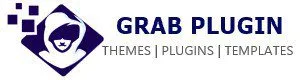
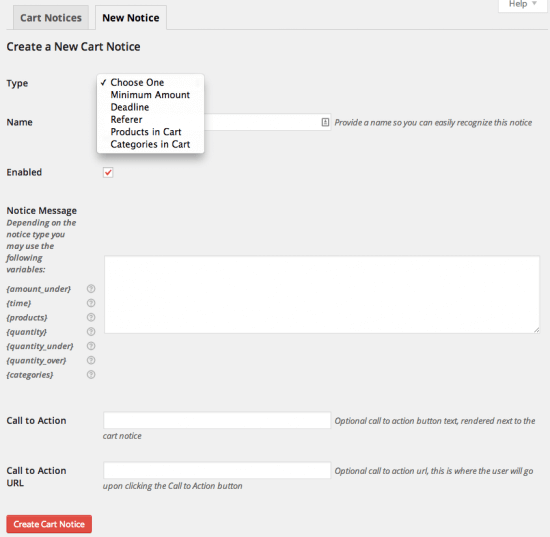
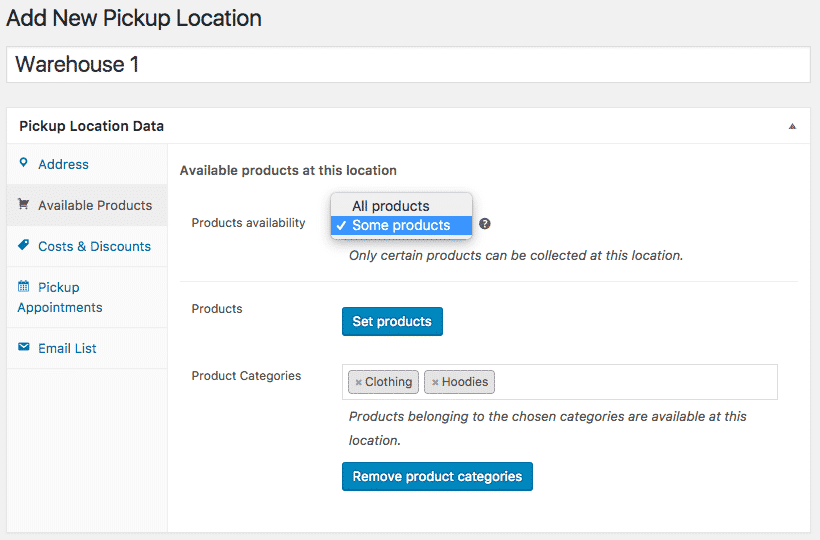
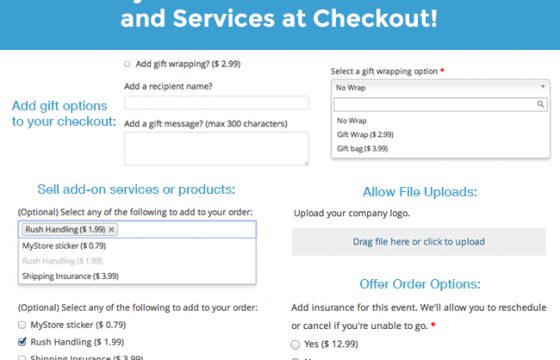

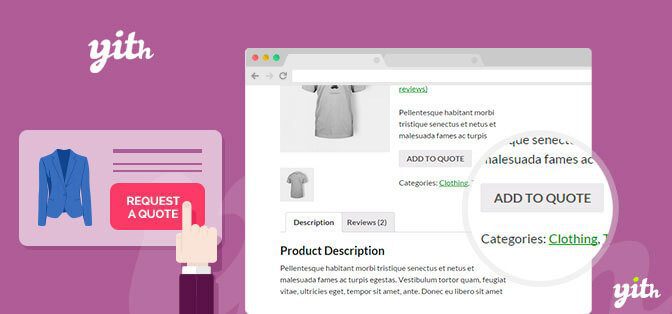
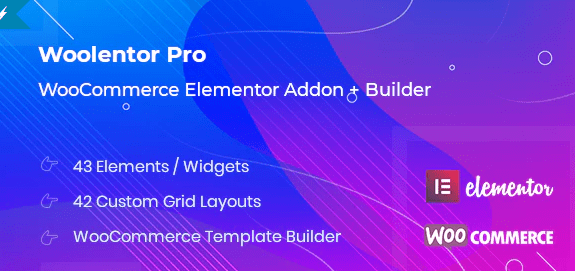

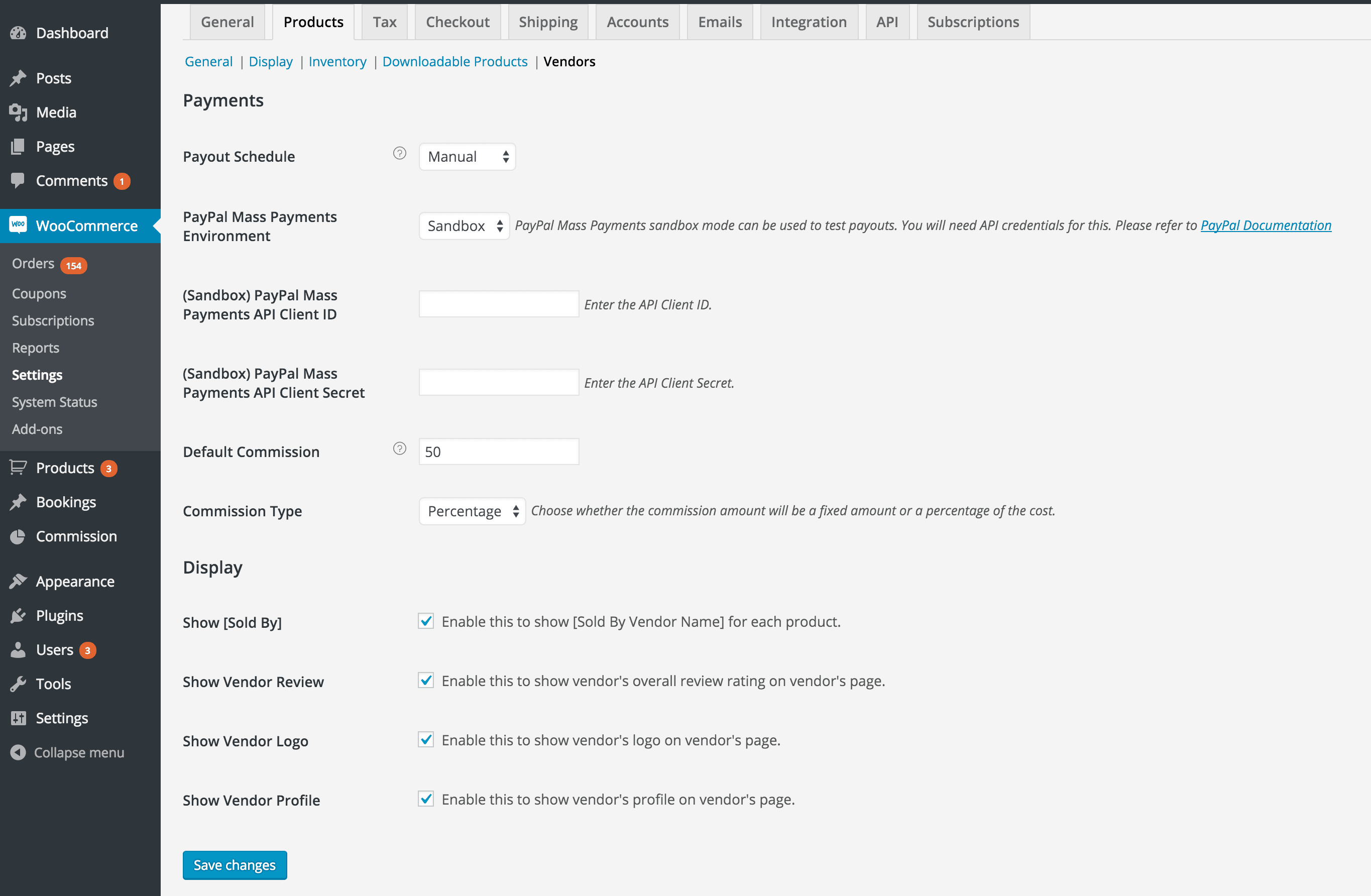
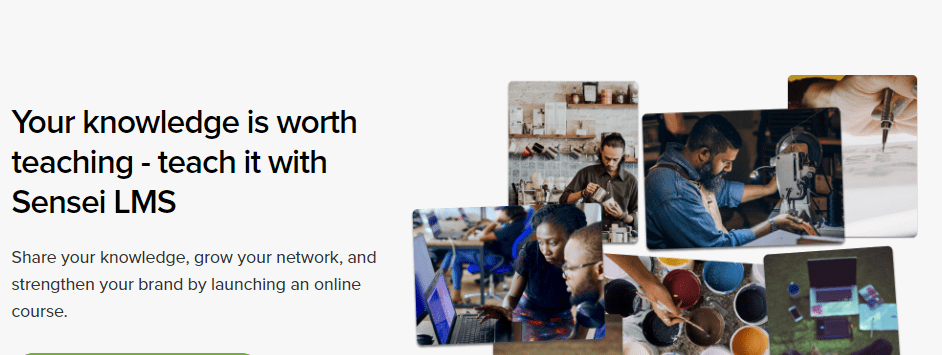

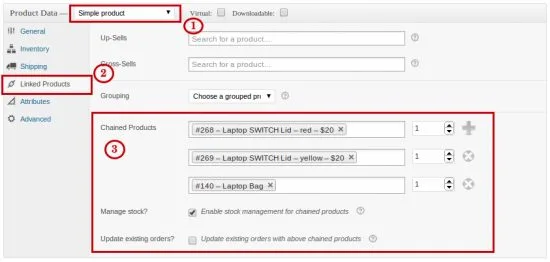
Reviews
There are no reviews yet.