Description
Sidebar And Widget Manager for WordPress Get full control over Layouts, Page Content, Sidebars and Widgets
- Custom Responsive page layouts – widgetize a page, drop widgets in page content area
- Drag and drop OTW Grid Manager – build responsive layouts in seconds!
- Vertical or Horizontal widgets alignment
- Replace any theme sidebar with a custom one on any set of pages
- Unlimited custom sidebars
- Sticky sidebars and widgets
- Widget visibility – display any widget on or hide it from any page
- Supports any kind of content Pages, Page templates, Posts, Categories, Tags, Archives, Custom post types, Taxonomies, Post type archives, WordPress service pages – home, front, 404, search, etc.
- OTW Content Sidebars – add custom sidebars in content for pages and posts
- WPML plugin support – display sidebars and widgets based on Language
- WooCommerce plugin support – woo pages, products, categories, tags
- bbPress plugin support – bbPress pages, forums, topics, topic tags
- BuddyPress plugin support – Activity and Members pages
- User roles – Display sidebars and widgets based on User role
- Optimized performance for large WP installations
- Designed to fit into the core WordPress design
- Easy and intuitive administration
- No coding required
Custom responsive page layouts – Widgetizing pages
Sidebar And Widget Manager for WordPress Adding widgets on pages is a very flexible way to build your own unique page layout. Your layours will be responsive. Easy, fun, no coding!
- Create as many custom sidebars as you need
- Create a new page
- Create your responsive column layout – few clicks with the OTW Grid Manager
- Insert the new sidebars in the columns
- Go to Appearance -> Widgets and drop some widgets in your new sidebars
Your other options are to copy the sidebar’s shortcode and paste it in a page/post, wherever in the content you need it. Or use the Insert Sidebar Shortcode button in the editor to do the same.
You can read more on Widgetizing pages by using the OTW Grid Manager – the process, screenshots, video.
Vertical and Horizontal widget alignment
- Vertical
This is the default WordPress widget alignment. The widgets in sidebars (widget areas) with vertical alignment are arranged in a column bellow each other. - Horizontal
The widgets in sidebars (widget areas) with horizontal alignment will be arranged in a row next to each other (lined up on the same line). Such widget areas are fluid and very flexible. The widget area width will be equally divided between all widgets in this widget area. Horizontal alignement is usually used on widgetized pages.
You can read more on Horizontal or vertical widget alignment with screenshots.
Replace existing theme sidebars with custom ones.
Display relevant content on your pages. You can now replace an existing sidebar (widget area) with a custom sidebar for one or group of pages, templates, posts, custom post types, taxonomies, etc (any combination). The content of the new sidebar will be displayed on the exact same spot as the one you select to replace only for those pages you selected. You can also easily make your sidebar a Sticky sidebar so the content in the sidebar stays visible even when the user scrolls down the page.
- Create a custom sidebar
- Choose which sidebar to replace
- Choose where to display the custom sidebar – any set of pages, templates, posts, custom post types, taxonomies, etc.
- Go to your Appearance -> Widgets and drop some widgets in your new sidebar
Widgets visibility – complete control
Every widget can now be display on or hidden from one or few pages, templates, posts, custom post types, taxonomies, etc (any combination). It works with all widgets – WordPress default and any custom added widget.
- Go to Appearance -> Widgets
- Every widget has a button named Set Visibility
- Choose where is the widget displayed on or hidden from
Join grabplugin for download 6100+ wordpress premium theme and plugin free download only $0.81/m click here
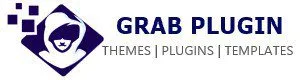
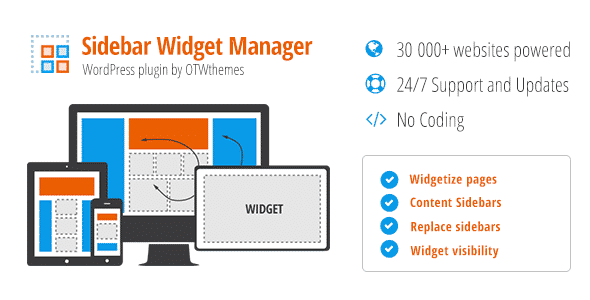
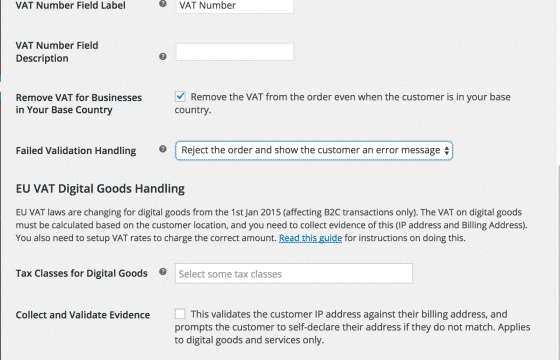
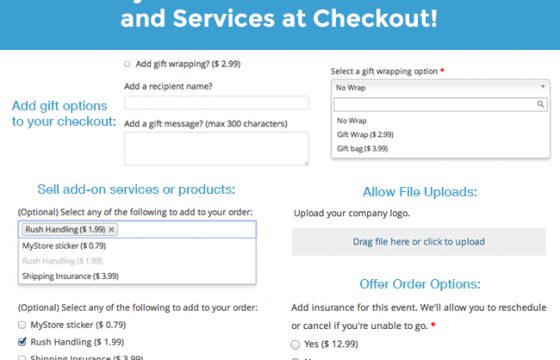

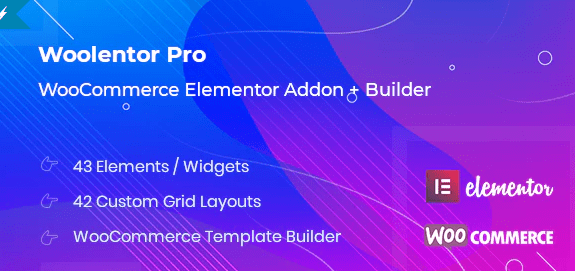
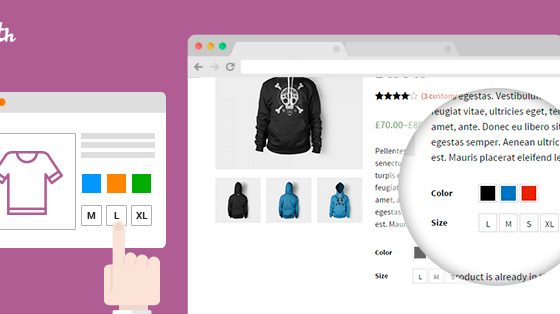

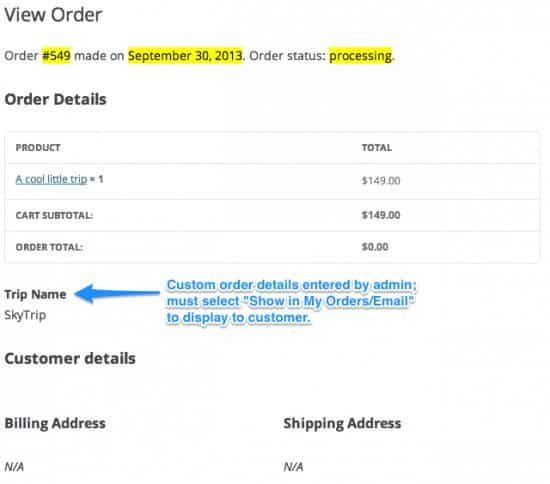
Reviews
There are no reviews yet.