| Version | 1.9.17 |
| Type | Plugin |
| Released Date | September 23, 2017 |
Sale!
Sensei LMS WordPress Plugin 1.9.17
$129.00 Original price was: $129.00.$5.49Current price is: $5.49.
Get Access To All Premium Plugins , themes and templates For Free! Become a member by purchasing Monthly Membership, 6 Months Membership, Annual Membership or Lifetime Membership.
Description
Teaching coursework has never been easier, all within WordPress. With the Sensei plugin you can create courses, write lessons, and add quizzes. Set lesson and course pre-requisites, allow user registration and even charge for your course content if you want. Sensei is the ultimate WordPress learning management system!
Features:
- Seamless WordPress integration
Using Sensei is as straightforward as creating a WordPress page or post, with it being powered by its own Lessons custom post type. The plugin is designed around the intuitiveness of the WordPress user interface, making it the best Learning Management System for WordPress. Period. - Easy content creation
Create courses, write lessons, and then add quizzes to test your learners. Setting up prerequisites for both courses and lessons is a breeze in this hugely flexible plugin. - Quick user registration
Signing up for a course is with Sensei using WordPress user registration. Learners then have access to a dashboard and can track their course/lesson progress. - Charge for courses
Sensei seamlessly integrates with WooCommerce, allowing you to charge for courses. Set up a product and link it to a course. You’re done. - Sensei Theming
Sensei will function out of the box with most well-coded WordPress themes, with default styling provided in the plugin. - Course analytics
Sensei provides reporting facilities that give you an overview of your content, grades, and students registered with the site. - Test Anything
With a variety of question types at your disposal, there’s virtually no limit to the kind of quizzes you can create. - Question Bank
Create a ‘bank’ of questions, and display a random selection to your learners when they take a quiz. - Quiz Grading
Have quizzes graded automatically, or choose manual grading for questions that require review by a teacher.
FAQ
- Is Sensei a Membership plugin?
No. Sensei handles the creation and publishing of Courses and Lessons. It can be used in conjunction with membership plugins and eCommerce plugins to sell access to Courses. See Sensei and Membership for a guide on how to do this. - What kind of Quiz questions can I create?
Sensei supports many question types for your learners to answer. You can now grade your learners by having them answer Multiple Choice, True/False, Gap Fill, Multi Line, Single Line, and File Upload questions. - Can I customize the layout and styling of the plugin?
Yes, you can use Sensei’s templating system to achieve this. We created a guide in Sensei Theming to help you do this. - Will Sensei work with my theme even if it’s not a WooTheme?
Yes! Sensei has been developed to work with any WordPress installation. You might be required to add some code snippets for the layouts to appear correctly, if your theme is built in a way that conflicts with Sensei wrappers. - Can I use Sensei on a multisite installation?
While Sensei has not been designed specifically for multi site use, it can be used in a multisite environment, where it is activated and managed separately on each subsite. Sensei data cannot be shared between subsites. To work on a multisite setup, you need to purchase a key for each site using the 5 or 25-site subscription options. - Can I use multiple videos, audio, and pictures in Courses and Lessons?
Yes, you can use the editor area, as well as the video embed field. Any content that you can upload to the WordPress editor may be used. - Can I grade my learners’ quizzes manually?
Sensei automatically grades your learners’ quizzes, if you have chosen this option for the lesson, but it can only automatically grade Multiple Choice and True/False question types. All other question types must be manually graded using the new grading area. You can manually grade all questions if you prefer. - Can I translate (localize) Sensei?
Yes. Sensei has a built-in language localization system. - What type of video is supported?
WordPress includes a native video player for videos uploaded directly to your site via Add Media button. You can also use the oEmbed function to embed external videos. - We recommend Vimeo Plus if you want to protect your video content.
Does Sensei support SCORM and what about importing content?
Sensei does not support SCORM import/export for version 1x. We have supported the standard WordPress import/export functionality from version 1.
Be the first to review “Sensei LMS WordPress Plugin 1.9.17” Cancel reply
Related products
- MIXED
Easy Digital Downloads ActiveCampaign Addon 1.1.2
$59.00Original price was: $59.00.$4.25Current price is: $4.25. Add to cart Quick View
Quick View - MIXED
Toolset Views WordPress Plugin 3.3.4
$39.00Original price was: $39.00.$4.49Current price is: $4.49. Add to cart Sale!
Sale!$39.00Original price was: $39.00.$4.49Current price is: $4.49.Add to cartVersion 3.3.4 Developer Name OnTheGoSystems Type Plugin Demo Link https://wp-types.com/home/views-create-elegant-displays-for-your-content/ Released Date April 13, 2018 Licence Type GPL Quick View - MIXED
Aero: Custom WooCommerce Checkout Pages 2.0.10
$89.00Original price was: $89.00.$4.99Current price is: $4.99. Add to cart Sale!
Sale!$89.00Original price was: $89.00.$4.99Current price is: $4.99.Add to cartVersion 2.0.10 Type Theme Released Date March 30, 2020 Quick View - MIXED
GoldMate – Multipurpose PSD Template
$5.00Original price was: $5.00.$3.00Current price is: $3.00. Add to cart Sale!
Sale!$5.00Original price was: $5.00.$3.00Current price is: $3.00.Add to cartVersion Latest Type Template Released Date July 19, 2020 Quick View - MIXED
Medicom – Medical & Health Template
$17.00Original price was: $17.00.$3.99Current price is: $3.99. Add to cart Sale!
Sale!$17.00Original price was: $17.00.$3.99Current price is: $3.99.Add to cartReleased Date June 25, 2020 Quick View - MIXED
Easy Digital Downloads Custom Deliverables 1.0.3
$59.00Original price was: $59.00.$4.59Current price is: $4.59. Add to cart Sale!
Sale!$59.00Original price was: $59.00.$4.59Current price is: $4.59.Add to cartVersion 1.0.3 Type Plugin Released Date March 3, 2018 Quick View - MIXED
Antlia – Church PSD Template
$50.00Original price was: $50.00.$3.49Current price is: $3.49. Add to cart Sale!
Sale!$50.00Original price was: $50.00.$3.49Current price is: $3.49.Add to cartVersion Latest Type Theme Released Date July 17, 2020 Quick View - MIXED
Evolia Email eCommerce Newsletter
$19.00Original price was: $19.00.$3.99Current price is: $3.99. Add to cart Sale!
Sale!$19.00Original price was: $19.00.$3.99Current price is: $3.99.Add to cartVersion Latest Type Theme Released Date July 4, 2020 Quick View - MIXED
Medila – Medical Treatment & Health Care Landing Page Template
$14.00Original price was: $14.00.$3.99Current price is: $3.99. Add to cart Sale!
Sale!$14.00Original price was: $14.00.$3.99Current price is: $3.99.Add to cartVersion Latest Type Theme Released Date June 25, 2020 Quick View - MIXED
Vicky – Responsive HTML Template
$17.00Original price was: $17.00.$3.99Current price is: $3.99. Add to cart Sale!
Sale!$17.00Original price was: $17.00.$3.99Current price is: $3.99.Add to cartVersion Latest Type Theme Released Date June 9, 2020 Quick View
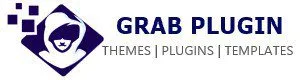

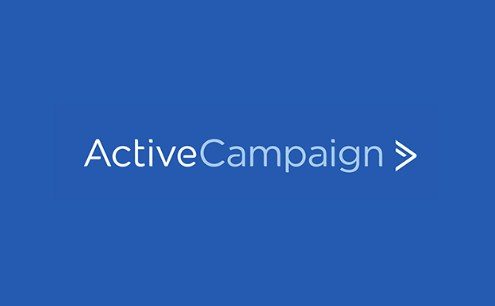
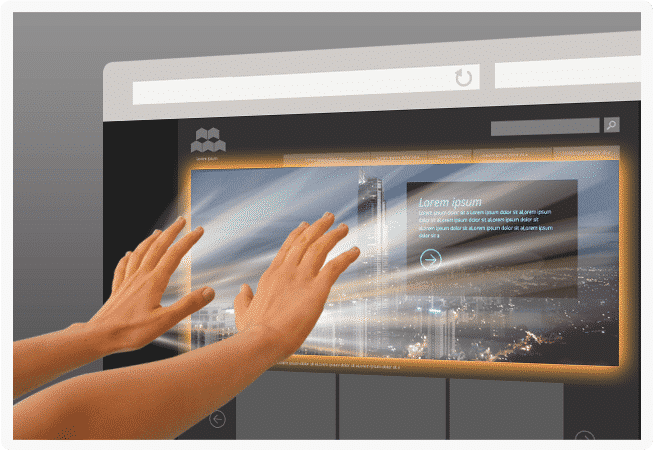

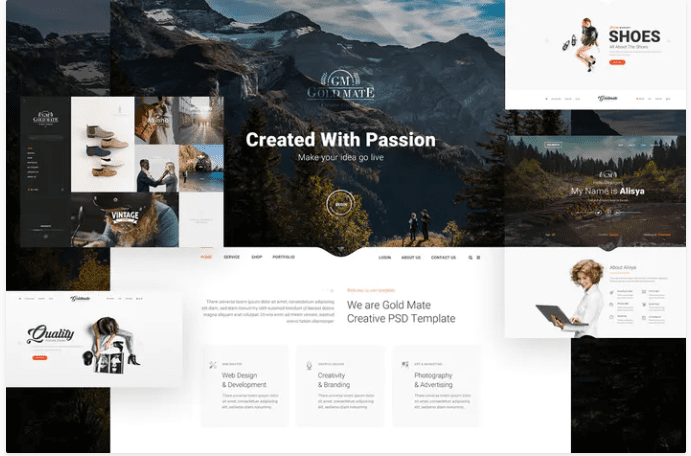

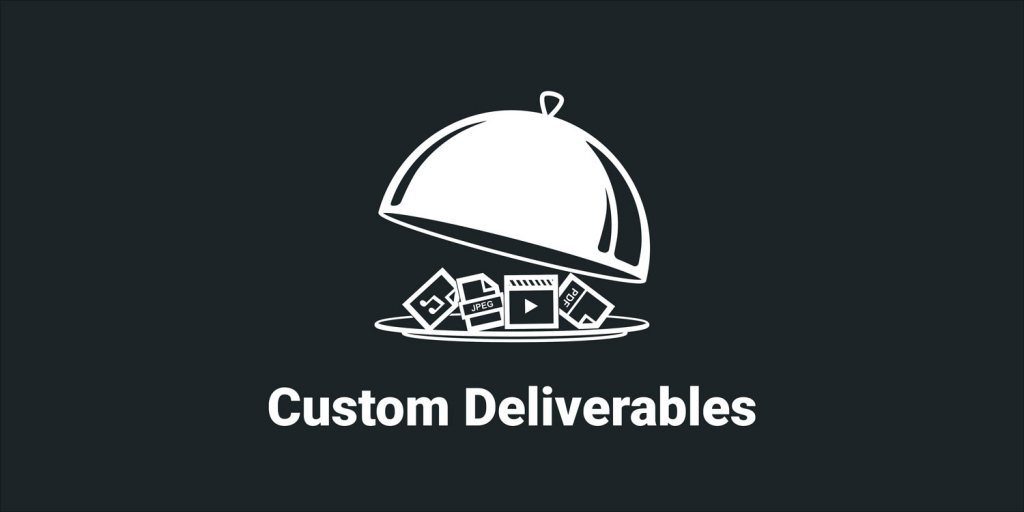
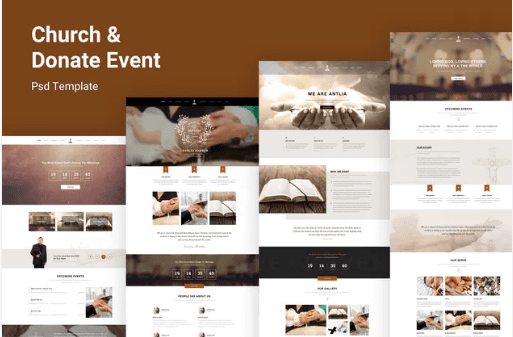
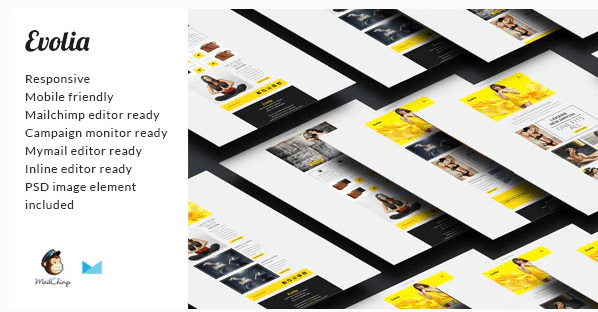

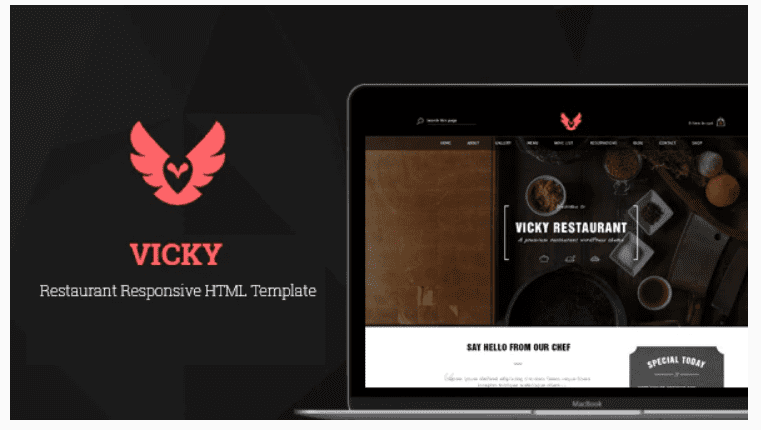
Reviews
There are no reviews yet.