Description
The Comment Blacklist perk allows you to validate a field’s value against the WordPress Comment Blacklist validation. This option can be set for a single field, multiple fields OR all fields within a form. If the field fails validation it will display an error to the end user stating that their field contains blacklisted words.
The perks checks to see if any fields OR the form, as a whole, has the Comment Blacklist setting enabled.
Single Field
If a single field has the Comment Blacklist setting enabled then that field will take the end-users submitted value and check it against that of the WordPress Comment Blacklist words See below to set these words.
Whole Form
If the form wide Comment Blacklist setting is enabled then it loops through all fields within the form when an end-user submits the form. It then checks the fields to see if they are supported by this perk. After grabbing a list of all supported fields it then validates the fields against the WordPress Comment Blacklist words.
How do I enable this functionality?
Since there are two options for this perk, field and form, we will do them in separate categories.
- Single Field
Navigate to “Perks” field settings by clicking the “Perks” tab within a field. Check the checkbox labeled “Validate Against WP Comment Blacklist”. - Whole Form
Navigate to the “Perks” form settings by clicking the “Perks” tab within the form settings area. Check the checkbox labeled as “Validate Against WP Comment Blacklist”. - Setting WP Comment Blacklist Words
To specify blacklisted words, navigate to your Discussion Settings page. Scroll down to the “Comment Blacklist” setting and enter any words you wish to prevent from being submitted on this form.
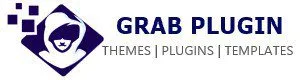
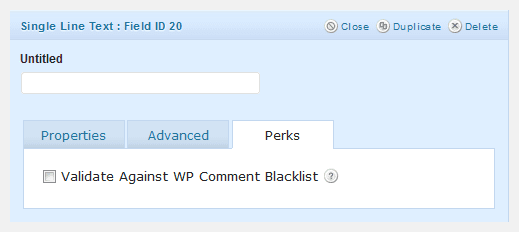
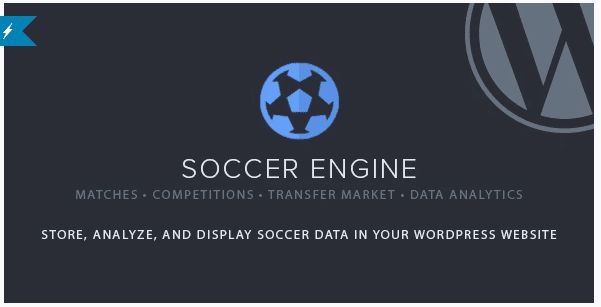


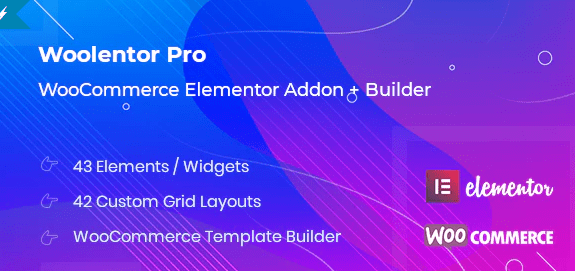
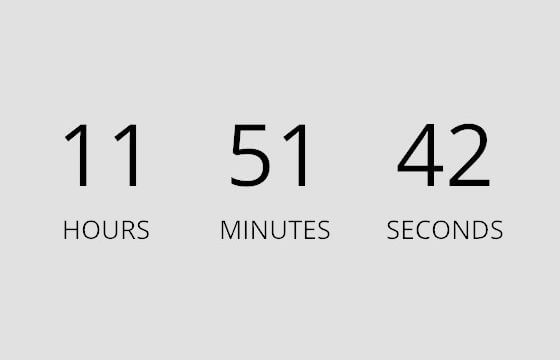

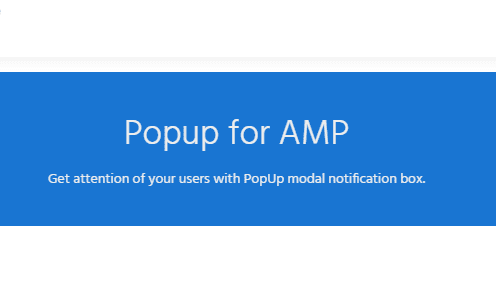
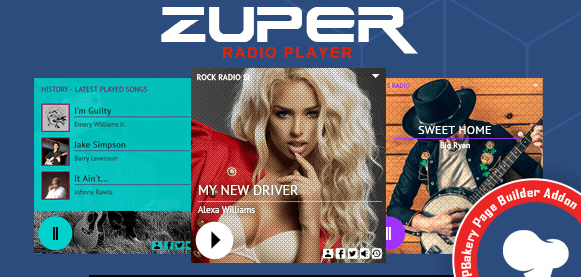
Reviews
There are no reviews yet.